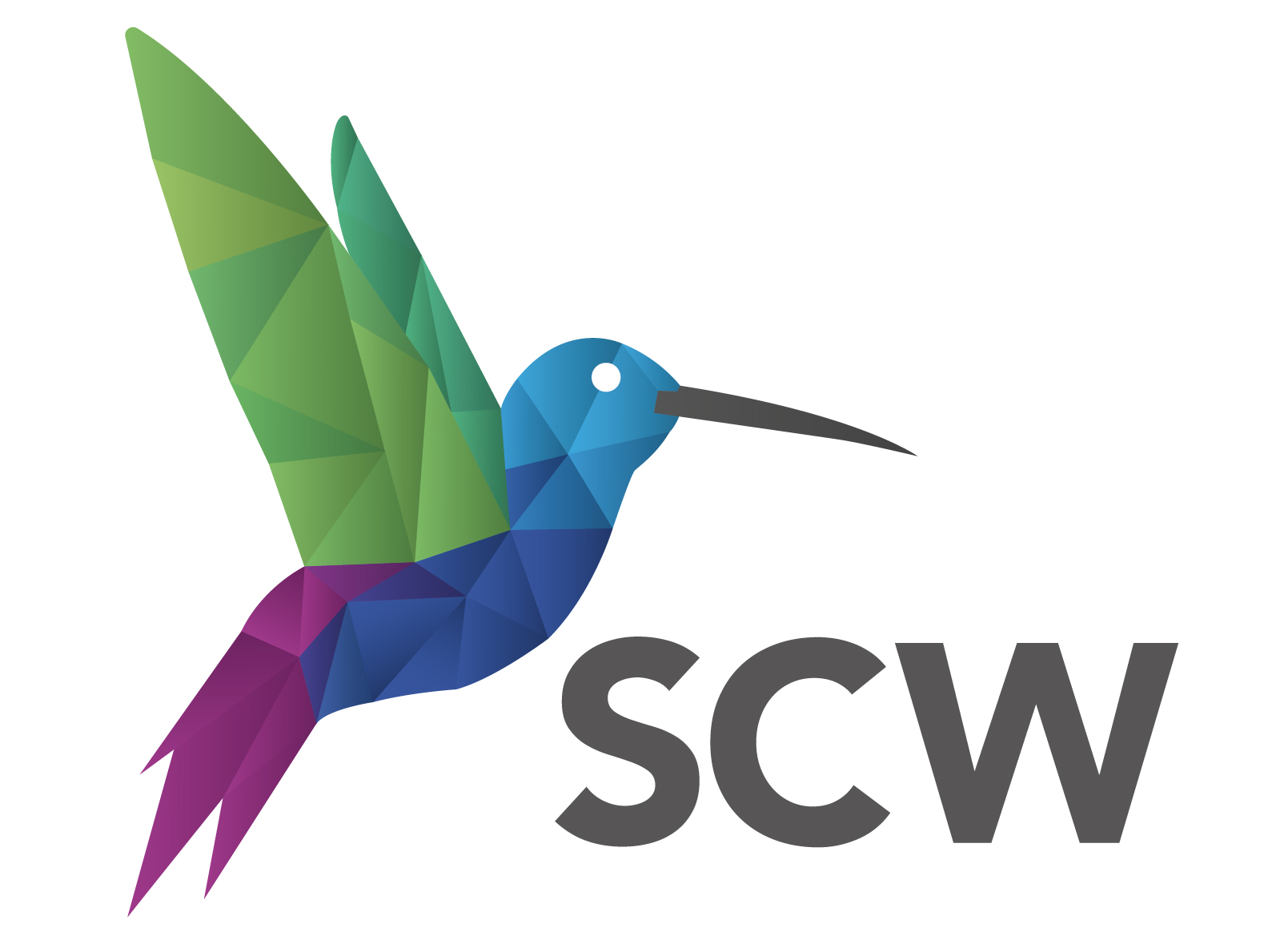Rows: 453,531
Columns: 27
$ IndicatorID <int> 90362, 90362, 90362, 90362, 90362, 90362, 90362, 90362, 90362, 90362, 9036…
$ IndicatorName <chr> "A01a - Healthy life expectancy at birth", "A01a - Healthy life expectancy…
$ ParentCode <chr> NA, NA, "E92000001", "E92000001", "E92000001", "E92000001", "E92000001", "…
$ ParentName <chr> NA, NA, "England", "England", "England", "England", "England", "England", …
$ AreaCode <chr> "E92000001", "E92000001", "E06000001", "E06000002", "E06000003", "E0600000…
$ AreaName <chr> "England", "England", "Hartlepool", "Middlesbrough", "Redcar and Cleveland…
$ AreaType <chr> "England", "England", "Counties & UAs (from Apr 2023)", "Counties & UAs (f…
$ Sex <chr> "Male", "Female", "Male", "Male", "Male", "Male", "Male", "Male", "Male", …
$ Age <chr> "All ages", "All ages", "All ages", "All ages", "All ages", "All ages", "A…
$ CategoryType <chr> NA, NA, NA, NA, NA, NA, NA, NA, NA, NA, NA, NA, NA, NA, NA, NA, NA, NA, NA…
$ Category <chr> NA, NA, NA, NA, NA, NA, NA, NA, NA, NA, NA, NA, NA, NA, NA, NA, NA, NA, NA…
$ Timeperiod <chr> "2009 - 11", "2009 - 11", "2009 - 11", "2009 - 11", "2009 - 11", "2009 - 1…
$ Value <dbl> 63.02647, 64.03794, 56.73376, 58.01944, 59.20328, 61.39797, 64.08556, 59.3…
$ LowerCI95.0limit <dbl> 62.87787, 63.88135, 55.13755, 56.43198, 57.51456, 59.75381, 62.56485, 57.6…
$ UpperCI95.0limit <dbl> 63.17508, 64.19453, 58.32998, 59.60690, 60.89201, 63.04214, 65.60628, 61.0…
$ LowerCI99.8limit <dbl> NA, NA, NA, NA, NA, NA, NA, NA, NA, NA, NA, NA, NA, NA, NA, NA, NA, NA, NA…
$ UpperCI99.8limit <dbl> NA, NA, NA, NA, NA, NA, NA, NA, NA, NA, NA, NA, NA, NA, NA, NA, NA, NA, NA…
$ Count <dbl> NA, NA, NA, NA, NA, NA, NA, NA, NA, NA, NA, NA, NA, NA, NA, NA, NA, NA, NA…
$ Denominator <dbl> NA, NA, NA, NA, NA, NA, NA, NA, NA, NA, NA, NA, NA, NA, NA, NA, NA, NA, NA…
$ Valuenote <chr> NA, NA, NA, NA, NA, NA, NA, NA, NA, NA, NA, NA, NA, NA, NA, NA, NA, NA, NA…
$ RecentTrend <chr> NA, NA, NA, NA, NA, NA, NA, NA, NA, NA, NA, NA, NA, NA, NA, NA, NA, NA, NA…
$ ComparedtoEnglandvalueorpercentiles <chr> "Not compared", "Not compared", "Worse", "Worse", "Worse", "Similar", "Sim…
$ Comparedtopercentiles <chr> "Not compared", "Not compared", "Not compared", "Not compared", "Not compa…
$ TimeperiodSortable <int> 20090000, 20090000, 20090000, 20090000, 20090000, 20090000, 20090000, 2009…
$ Newdata <chr> NA, NA, NA, NA, NA, NA, NA, NA, NA, NA, NA, NA, NA, NA, NA, NA, NA, NA, NA…
$ Comparedtogoal <chr> NA, NA, NA, NA, NA, NA, NA, NA, NA, NA, NA, NA, NA, NA, NA, NA, NA, NA, NA…
$ Timeperiodrange <chr> "3y", "3y", "3y", "3y", "3y", "3y", "3y", "3y", "3y", "3y", "3y", "3y", "3…